Getting Started
How to Get Started with Sell Directly?
To get started, you will need to first purchase a plan. We have 2 simple plans you can pick:
- Simple All In
- This plan does not have the capability to advertise with realestate.com.au
- Simple All In – Realestate.com.au
- This plan has allowance to pay for advertising with realestate.com.au
For more information, go to our Pricing page.
You can also add Home Open Signs pack if you wish which will give you few home open signs that you can put on your property, as well as on the street/road heading towards the property to guide the potential buyers easier.
Each subscription is only valid for the sale of 1 property. If you are selling multiple properties, then you will need to buy multiple subscriptions.
Adding a subscription process is a standard shopping-cart experience whereby you can add the products into the cart and checkout to confirm.
As part of the checkout process you will need to register for an account with us. This is required in order to start creating listings, etc.
Logging In
Once you are subscribed and have created an account with us, you can login into your member area. Click on the My Account link on the top-right-hand corner of the page. The button is available on every page of this website.
The My Account area is the most important section of the website which you will use to add listing, manage leads, looking at order history, etc.
User Dashboard vs Backend Dashboard
As a user, you will see two dashboards:
User Dashboard

The User Dashboard is used to manage orders and your membership account details.
Backend Dashboard

The backend dashboard is where all the property-sale functionalities are performed. Through the backend dashboard you can start creating your listing, manage leads, send Expression of Interest form, etc.
User Dashboard
Manage Orders
To manage your orders, click on the Orders link. From there you will see a list of orders.
Click on a particular Order ID to check its details.
Manage Addresses
You can update your billing and shipping address from the Addresses link within the User Dashboard.
How to Change Password and Update Profile
Within the User Dashboard you can also change your password and update your profile. Simply click on Account Details link.
Backend Dashboard
Backend Dashboard User Interface
The Backend Dashboard user interface looks different from the front-end. This has been done deliberately to preserve as much functionalities as possible to make it easier for our users to operate.
Media Manager
Click on the Media link to open media manager. Here you can see media files and documents which you have uploaded.
Buyer Leads
The Buyer Leads section is where all your buyer leads information are stored. Leads can come from few sources:
- Phone call
- SMS
- Web inquiry
- Manual entry
Phone Call
Every property you add into the system is assigned a unique Property ID. When someone makes a phone call to Sell Directly’ central mobile number, the auto-responder will ask the caller to enter the Property ID on their keypad.
Once entered, an SMS containing seller and property details are sent to the caller. At this point, a new buyer lead record is added into the database and is shown in this Buyer Leads section of the backend. An email notification is also sent to the seller.
From there, you can manage and get in contact with your leads.
SMS
Someone might decide to send an SMS with the Property ID instead of calling the central mobile number. Similar to the above, a reply SMS containing seller and property details are sent to the sender.
At this point, a Buyer Lead entry is added into the CRM and an email notification is sent to the seller.
Web Inquiry
Each property that is added into the system will be displayed on Sell Directly website’s Properties for Sale section. Each listing will have an inquiry form embedded.
A potential buyer can see the listing and might leave an inquiry. When the inquiry form is submitted, the record is added into the CRM and email notification is sent to the seller.
Manual Entry
The seller can go to the Backend Dashboard backend and add the buyer lead record manually. Click on Add New Buyer Lead to add a new record.
Expression of Interest
This section shows all Expression of Interest forms that you have sent to a Buyer Lead.
NOTE: EOI form works hand-in-hand with Buyer Lead and can only work properly when a Buyer Lead record has been created.
Therefore, before creating an EOI form, you MUST FIRST create a Buyer Lead record. An EOI form can then be created once you set the status of the Buyer Lead to “Send EOI”.
We will discuss further about this.
Home Opens
In this section, a seller can schedule a home open. Click on “Add New Home Open” and specify the property and date/time you want to add the home open times to.
Property for Sale
This section is where a seller would add and manage their properties for sale. The number of memberships you have will determine how many properties you can add into the system.
Using Sell Directly
Register for Membership
To register for a membership:
- Go to Pricing tab and pick a plan. For example: Simple All In. Then click Subscribe.
- It will take you to the product detail page which you can Add to Cart.
- Once item is added to cart, click View Cart or the cart icon on the top main navigation control to view the cart content.
- Once you confirm the content of your cart, click Proceed to Checkout.
- On the Checkout page you can specify your shipping and billing address, as well as payment information.
- Finally, click Place Order.
When the order is placed, a notification will be sent to our Admin team. The status of your order is Processing.
Once the Admin team confirms and completes your order, only then will it become Completed. At this stage is when your membership is active and you can start adding property for sale and use the full functionality of the Backend Dashboard.
An email notification will be dispatched to you when the Admin team confirms your order.
Adding Property for Sale
 To add property for sale:
To add property for sale:
- Go to Backend Dashboard and click on Properties for Sale menu item on the left.
- Click Add New Property for Sale.
- Fill in the details. Please follow the following information:
- Title: This is the title of your advertisement. You can write anything you want e.g. Gem in Western Australia. This title will be displayed on the listing page such as below:

- Body: The body section is displayed on the property detail page.
- Property Status: You can choose from On Market (default), Under Offer and Sold. This will set a flag on the listing page.
- Street Address, Suburb, State, Postcode is in relation to your property address and will be displayed on the listing page.
- Beds, Baths, Cars and Land Size will also be displayed on the property detail page.
- Backend Price vs Display Price. The Backend price is NOT displayed to the public and is purely used for sorting and filtering. The Display Price is what is displayed on the listing and property detail page.
- You can also add Images and Documents for your property.
- Finally, you can also specify the Title Type (e.g. Green/Torrent, Strata, etc) and Property Type (house, duplex, etc) and Short Description which will be displayed on the property listing page.
- Title: This is the title of your advertisement. You can write anything you want e.g. Gem in Western Australia. This title will be displayed on the listing page such as below:
Adding Buyer Lead
Buyer Lead record can be created in multiple ways:
- Automatically via phone call
- Automatically via SMS
- Automatically via web inquiry
- Manually via adding an entry through the Backend Dashboard
Phone Call
Every property you add into the system is assigned a unique Property ID. When someone makes a phone call to Sell Directly’ central mobile number, the auto-responder will ask the caller to enter the Property ID on their keypad.
Once entered, an SMS containing seller and property details are sent to the caller. At this point, a new buyer lead record is added into the database and is shown in this Buyer Leads section of the backend. An email notification is also sent to the seller.
From there, you can manage and get in contact with your leads.
SMS
Someone might decide to send an SMS with the Property ID instead of calling the central mobile number. Similar to the above, a reply SMS containing seller and property details are sent to the sender.
At this point, a Buyer Lead entry is added into the CRM and an email notification is sent to the seller.
Web Inquiry
Each property that is added into the system will be displayed on Sell Directly website’s Properties for Sale section. Each listing will have an inquiry form embedded.
A potential buyer can see the listing and might leave an inquiry. When the inquiry form is submitted, the record is added into the CRM and email notification is sent to the seller.
Manual Entry
The seller can go to the Backend Dashboard backend and add the buyer lead record manually. Click on Add New Buyer Lead to add a new record.
The Most Important Thing
The 2 fields we want to draw your attention to are:
- Lead Status
- EOI URL
The Lead Status is set to Initial by default.
This Lead Status field will be used to create an Expression of Interest record and send the lead an email containing the link to the EOI form. When you change the Status to Send EOI, this is when the email will be dispatched and the EOI URL field is populated.
Using the URL, the lead can then fill in the EOI form on the website through your property listing detail page.
Sending Expression of Interest Form
The Expression of Interest form is tied to a Buyer Lead. Therefore, while you can add EOI form record manually, it is HIGHLY RECOMMENDED to first create a Buyer Lead record.
Once the Buyer Lead record has been created, change its status to “Send EOI” which an email containing link to the EOI URL form will be sent to the lead.
The lead can then click on the link and fill in the EOI form.
Once EOI form is filled in by the lead, an email notification will be sent to you (the Seller) notifying you so.
Generating Contract Document
Once you receive (potentially) multiple EOI forms back from your buyer leads, you might decide to start drafting the contract document.
The process of drafting contract document will have to be done manually for now.
Sell Directly is currently working on a feature whereby it can integrate with DocuSign or a similar platform to give the Seller ability to generate contract document easily.
Using AI to Generate Property Description
Sell Directly gives you the ability to generate property description using Artificial Intelligence. To do so:
- Go to Backend Dashboard > Sell Directly Tools > AI Property Description Generator
- Specify the property details. Fill in as much field as possible.
- Click Generate.
You can then copy/paste the generated text into the body of your Property for Sale advertisement.
The copy/paste process is manual for now. When the text is generated, it will NOT be added into your listing automatically.
Using AI to Generate Furniture Images
Sell Directly also provides Seller with ability to generate furniture images. To do so:
- Go to Backend Dashboard > Sell Directly Tools > AI Furniture Generator
- Select your property image from the Media library, and specify the type of room, design style, the prompt and the “negative” prompt i.e. the things you do not want to be in the picture.
Depending on the result, this will require some multiple attempts to get right.
Remember, each membership by default is assigned 50 credits. Each image generation takes away 1 credit.
When the credits are exhausted, no more AI images can be generated.
Once you have generated the image, you need to download it into your desktop/mobile, and then upload them manually onto your listing. This process is manual for now.